Pay Online…Anytime!
To enhance our student services online, NECC has partnered with TouchNet Commerce Management System to provide a secure environment for student account services online. These services include web-based bill presentment, secure online payments, electronic disbursement of student refunds, and tuition payment plan setup and enrollment.
These services offer students, parents, and other authorized users the convenience of self-service access to online bill and bill payments.
View and Pay Your NECC Student Bills Online!
- Receive email notifications as new bills arrive
- View most recent statement and billing history
- See current account activity since last statement
- Make payments using credit card or electronic check
eRefunds
Students can enroll online to receive their student refunds directly deposited into their bank checking or savings account. No need to wait for a paper check to arrive in the mail and then having to wait in line to deposit the check. Students will receive email notification (to their student email account) when their eRefund has been processed and will know when their eRefund will be deposited into their account.
NOTE: Payments made by credit card online will be refunded to the same credit card(s) used for payment.
eRefunds are:
- Quick – You will have access to funds sooner! No more waiting for a paper check!
- Secure – Direct deposit is added protection against theft or time delays from lost checks
- Convenient – NECC will send you an e-mail to your student account, to let you know that the refund will appear in your account in 2 to 6 business days, depending upon your bank’s processing.
- Confidential – We maintain the strictest confidentiality regarding your bank account. We will access your account only to deposit money or correct erroneous deposits.
It’s Easy! Start Now
Use the Following Directions to Access Online Bill and Bill Payments, Sign Up for Refund, Set-up a Payment Plan and Grant Access to Parents (if Needed).
Access the Online Bill and Bill Payments Service
Access the Online Bill and Bill Payments Service
- Log into myNECC using your myNECC ID and Password.
- Scroll down and click on the Pay My Bill Online icon. (Be sure that the Pop Up Block on the web browser is OFF.)
- Click on My Account to view statements, real-time account activity, and recent payments.
- Select Make Payment and complete your payment transaction.
Instructions to Sign Up for eRefunds
Instructions to Sign Up for eRefunds
- Log into myNECC using your myNECC ID and Password.
- Scroll down and click on the Pay My Bill Online icon. (Be sure that the Pop Up Block on the web browser is OFF.)
- From the options across the top, click on Refunds.
- Click on Set up Account
- Provide bank account information -[NOTE: Personal checking/savings account only. Do not enter your Debit Card information. No corporate account, i.e., credit cards, home equity, traveler’s checks, etc. If you are unsure of any information, please contact your bank for guidance. Also, students with a Credit Union Account should contact their Credit Union to find out their correct routing and account number. It is most likely it will not be the numbers that you see on the check.]
- Scroll down and then click on Continue
- Review the Set Up Refund Account agreement. Click on “I Agree” button and then scroll down
- Click on Continue
- Click on Log Out that appears on the top right.
NOTE: Payments made by credit card online will be refunded to the same credit card(s) used for payment.
Instructions to Sign Up for a Payment Plan
Instructions to Sign Up for a Payment Plan
- Log into myNECC using your myNECC ID and Password.
- Scroll down and click on the Pay My Bill Online icon. (Be sure that the Pop Up Block on the web browser is OFF.)
- Under the heading My Account, click on View my Account, Make a Payment, View eStatements, eRefunds. (Be sure that the Pop Up Block on the web browser is OFF.)
- Click on Enroll in Payment Plan.
- Select Term then click on Select, then click on Continue.
- Review the Payment Schedule section, then click Continue.
- Next you must select your Payment Method. You can pay with Credit Card or Electronic Check (Checking/Savings). Choose your payment method then click on Select.
- Provide your payment details then click on Continue.
- Review your Payment Plan Agreement details then click on the I Agree button and click on Continue.
- Click on the Log Out tab (located on the top right side)
Note: A confirmation on your payment plan agreement will be emailed to your NECC student email.
Instructions to Authorize Parent Access
Mom and Dad Need Access to Your Bill?
Authorize your parents’ access to our online payment system.
Here’s how . . .
- Log into myNECC using your myNECC ID and Password.
- Scroll down and click on the Pay My Bill Online icon. (Be sure that the Pop Up Block on the web browser is OFF.)
- On the right side under My Profile Setup, click on “Authorized Users”
- Under “Add Authorized User” area, enter the authorized user’s email address. Allow them access to view and pay your bills and/or view your payment history by clicking on “Yes” and then selecting “Continue”
- Read the information on the “Agreement to Add Authorized User” screen, and click “Agree” and then click “Continue.”
(To add additional users, click on “Add Authorized User” and follow the above-mentioned steps.)
Your authorized user’s email address will serve as their log in username. It is also where they will receive messages about your bill.
A username and randomly assigned password will be emailed to them.
Print View