Navigate
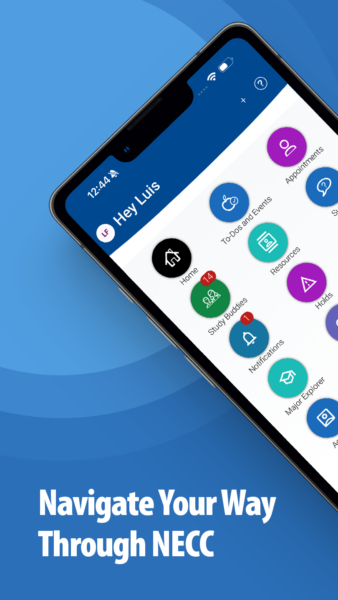 What is Navigate?
What is Navigate?
Navigate is an app and website that helps you:
- Make appointments with our services and advisors
- Register for classes
- View your schedule
- See your academic plan
- Get reminded of ‘to-dos’ your advisor adds
- Access resources to support you at NECC
- Connect with other students in your classes through the ‘Study Buddies’ feature
- Take the ‘Major Explorer’ to learn more about different majors
How do I access Navigate?
To access Navigate from a computer, login to myNECC and then click on ‘STUDENT NAVIGATE’ and ‘Login with your school account’. Google Chrome is the recommended browser for Navigate.
To access Navigate from your phone, download the free app from the Apple App Store or the Google Play Store. You can also search either store for ‘Navigate Student’.
To login, use your 8-digit NECC ID number and the personalized password that you already created for the myNECC portal. If you haven’t already logged in, your password will be your date of birth (MMDDYYYY).
Still have questions? We’re here for you!
If you have questions, are having technical issues, or feeling overwhelmed about how to use Navigate, please contact us at navigate@necc.mass.edu
We can assist you over email, in person, or virtually.