Student Email Account Setup for Mobile Phones
NECC Home / Student Life / Support Services / Technology Help / Student Email / Student Email Account Setup for Mobile Phones
Preferred Setup Options are below for Android and iPhone Devices
Android
Android
Please note: You need to have setup your student email account prior to setting up the email on your phone.
Follow these steps:
- Go to Settings > Accounts > Add Account
- Choose Email (if unavailable, choose Corporate)
- Fill in your email and password
- Click next and select Exchange
- Now fill in the information requested:
- Username: eight-digit myNECC ID@student.necc.edu
- Password: user’s password
- Click Next
- You must accept the administration security settings in order to send and receive emails
You should now be connected to your student email account.
iPhone
iPhone
Please note: You need to have setup your student email account prior to setting up the email on your phone.
Follow these steps:
- Go to Settings > mail > accounts>add account
- Select Exchange
- Now fill in the information requested:
- Email address: eight-digit myNECC ID@student.necc.edu
- Password: user’s password
- Continue
You should now be connected to your student email account.
What if I have more questions or need additional help?
If you have any questions or need assistance, please contact the NECC IT Service Desk at 978-556-3111 or servicedesk@necc.mass.edu.
Print Viewhelpful links
- Blackboard Login
- Brightspace Login
- myNECC Login
- Navigate
- Student Email Login
- Technical Assistance in the Computer Labs
Select Blackboard unless enrolled in a Brightspace course.

got questions?
We’re here to help. Contact us if you have questions.
NECC IT Service Desk
978-556-3111
servicedesk@necc.mass.edu